AWK Program Structure
AWK scripts are organized into three main blocks:
BEGINblock- Body block (pattern-action block)
ENDblock
BEGIN { awk-commands }
/pattern/ { awk-commands }
END { awk-commands }
1. BEGIN Block
The BEGIN block is executed once and only once, before any input line is read. It’s typically used for initialization, such as:
- Setting output formatting
- Printing headers
- Initializing variables or arrays
- Changing field separators (
FSorOFS)
BEGIN {
FS = ","; # Set input field separator to comma
OFS = "\t"; # Set output field separator to tab
print "Name", "Score"; # Print table header
}
📌 Note: You can have only one BEGIN block in a script. If you have multiple BEGIN blocks in the same file, they will execute in order.
2. Body Block (Pattern–Action Block)
This is the core part of AWK. It’s executed once per input record (usually a line). The general form is:
pattern { action }
If the pattern is omitted, the action is performed on every line.
If the action is omitted, the default action is:
{ print $0 } # i.e., print the whole line
📌 You can have multiple pattern–action blocks in the same AWK program.
Examples:
# Print only lines that contain the word "error"$0 ~ /error/ { print }
# Print the second and third fields of every line
{ print $2,$3 }
# Print lines where the score (field 4) is greater than 60
$4 > 60 { print$1, $4, "PASS" }
3. END Block
The END block is executed once, after all lines have been processed. It’s commonly used for:
- Printing totals or summaries
- Final formatting
- Calculating averages
END {
print "Total records:", NR
print "Sum of scores:", total
}
🔁 It’s often used in combination with the Body block:
{ total +=$2 } # Add up scores from column 2
END { print "Total:", total }
Execution Order Summary
| Phase | What Happens |
|---|---|
BEGIN |
Run before reading any input line |
| Body Block(s) | Run for each line in the input |
END |
Run after all lines are processed |
Quick Analogy
If AWK were a cooking show:
BEGINis the preparation phase (set up tools, ingredients)- Body block is the cooking phase (process each item)
ENDis the plating/clean-up phase (summarize results)
Example
[jerry]$awk 'BEGIN { printf "Sr No\tName\tSub\tMarks\n" } { print }' marks.txt
Let us create a file marks.txt which contains the serial number, name of the student, subject name, and number of marks obtained.
1) Amit Physics 80
2) Rahul Maths 90
3) Shyam Biology 87
4) Kedar English 85
5) Hari History 89
Output:
Sr No Name Sub Marks
1) Amit Physics 80
2) Rahul Maths 90
3) Shyam Biology 87
4) Kedar English 85
5) Hari History 89
AWK Command Line Syntax
awk [options] 'script' file ...
Printing Specific Columns
[jerry]$ awk '{ print $3 "\t"$4 }' marks.txt
Output:
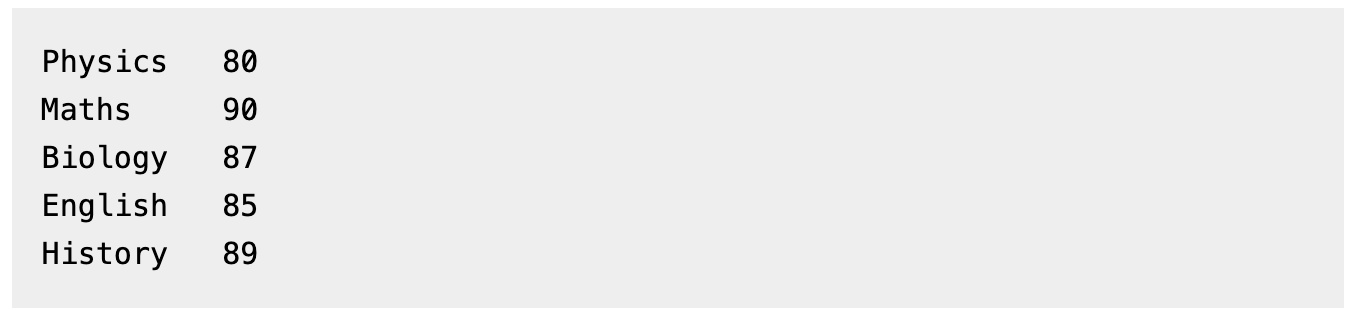 (Check Image Path)
(Check Image Path)
Print all lines that match pattern "a":
[jerry]$awk '/a/ { print$0 }' marks.txt
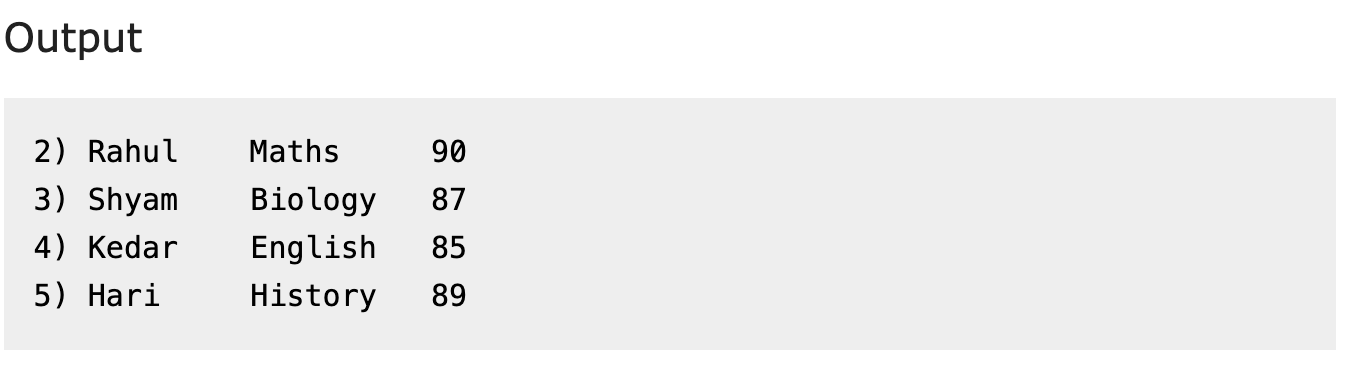 (Check Image Path)
(Check Image Path)
Counting and Printing Matched Patterns
awk '/a/ { ++cnt } END { print "Count = ", cnt }' marks.txt
Printing Lines Longer Than 18 Characters
awk 'length($0) > 18' marks.txt
Variables in AWK
AWK is a full-fledged programming language, and like most languages, it supports variables. You can define your own variables or use AWK’s many built-in variables to work with records, fields, counters, environment data, and more.
AWK variables are untyped, meaning they can hold both strings and numbers, and they are created on the fly when first used.
Types of Variables in AWK
-
User-defined variables: You define and assign them as needed:
{ total +=$2; count++ } END { print "Average:", total / count }📝 Here,
$2refers to the second field in each line of input. In AWK,$nrefers to the nth field of the current line, and$0represents the entire line.
For example, if a line is:
Alice 85 Math
then:$1is"Alice"$2is"85"$3is"Math"$0is"Alice 85 Math"
-
Command-line variables: You can pass variables into AWK from the command line:
awk -v threshold=60 '$2 > threshold' scores.txt -
Built-in variables: AWK provides many useful built-in variables, such as:
NR: Number of records processed so farNF: Number of fields in the current recordFILENAME: Name of the current input fileARGC,ARGV[]: Command-line argument count and listENVIRON[]: Environment variables
Example: Print Command-Line Arguments
You can use ARGC (Argument Count) and ARGV[] (Argument Vector) to access the command-line arguments passed to the AWK program.
[jerry]$awk 'BEGIN {
for (i = 0; i < ARGC; ++i) {
printf "ARGV[%d] = %s\n", i, ARGV[i]
}
}' one two three four
Output:
ARGV[0] = awk
ARGV[1] = one
ARGV[2] = two
ARGV[3] = three
ARGV[4] = four
📌 Note: ARGC includes the AWK program itself as the first argument, and ARGV[0] is typically "awk" or the script name.
Print Environment Variable
[jerry]$ awk 'BEGIN { print ENVIRON["USER"] }'
Print Current Filename
awk 'END { print FILENAME }' marks.txt
Built-in Variables
FS — Field Separator
FS defines how AWK splits each input line into fields.
By default, the field separator is whitespace (spaces or tabs), but you can customize it.
Example: Split by comma (CSV)
echo -e "name,email\nAlice,[email protected]\nBob,[email protected]" | awk 'BEGIN { FS="," } { print $1, "=>",$2 }'
Output:
name => email
Alice => [email protected]
Bob => [email protected]
This sets the field separator to a comma and prints the first and second fields from each line.
NF — Number of Fields
NF is the number of fields in the current line.
Example: Print only lines with more than 2 fields
echo -e "One Two\nOne Two Three\nOne Two Three Four" | awk 'NF > 2'
Output:
One Two Three
One Two Three Four
These lines have more than two fields, so they are printed.
Example: Print the last field of each line
echo -e "apple banana\ncat dog elephant\nx y z" | awk '{ print $NF }'
Output:
banana
elephant
z
$NFgives you the last field of each line.
NR — Number of Records
NR holds the total number of input lines read so far, across all files.
Example: Print only the first two lines
echo -e "One Two\nOne Two Three\nOne Two Three Four" | awk 'NR < 3'
Output:
One Two
One Two Three
Example: Print line number + content
awk '{ print NR, $0 }' file.txt
file.txt
Hello
World
This is awk
Output:
1 Hello
2 World
3 This is awk
Example: Print lines 2 to 4
awk 'NR >= 2 && NR <= 4' file.txt
FNR — File-specific Record Number
FNR is like NR, but it resets to 1 for each new file.
Example: Track file boundaries when processing multiple files
awk '{ print "NR=" NR, "FNR=" FNR,$0 }' file1.txt file2.txt
file1.txt
File1-Line1
File1-Line2
file2.txt
File2-Line1
File2-Line2
File2-Line3
Output:
NR=1 FNR=1 File1-Line1
NR=2 FNR=2 File1-Line2
NR=3 FNR=1 File2-Line1
NR=4 FNR=2 File2-Line2
NR=5 FNR=3 File2-Line3
NRis the total line number across all files.FNRresets to 1 when a new file begins.
AWK Built-in Variable Quick Reference
| Variable | Description | Example Usage |
|---|---|---|
$0 |
The entire current line | print$0 |
$n |
The nth field of the current line (e.g., $1, $2, etc.) |
print$2 |
NF |
Number of fields in the current line | print NF |
NR |
Number of records (lines) processed so far (across all files) | print NR, $0 |
FNR |
Record number in the current file (resets with each file) | print FNR,$0 |
FS |
Input field separator (default: whitespace) | BEGIN { FS = "," } |
OFS |
Output field separator (default: space) | BEGIN { OFS = "\t" } |
RS |
Input record separator (default: newline) | BEGIN { RS = "" } |
ORS |
Output record separator (default: newline) | BEGIN { ORS = "\n\n" } |
FILENAME |
Name of the current input file being processed | END { print FILENAME } |
ARGC |
Number of command-line arguments | print ARGC |
ARGV[i] |
Access individual command-line arguments | print ARGV[1] |
ENVIRON[x] |
Access environment variables (e.g., ENVIRON["USER"]) |
print ENVIRON["HOME"] |
IGNORECASE |
If set to non-zero, makes string comparisons case-insensitive | BEGIN { IGNORECASE = 1 } |
CONVFMT |
Format for number-to-string conversions (default: "%.6g") |
BEGIN { CONVFMT = "%.2f" } |
SUBSEP |
Separator for multi-dimensional array indices (default: ASCII 28) | Used internally with arrays |
Tips:
- You can redefine
FS,OFS,RS,ORSin aBEGINblock to change how lines and fields are split or joined. NR == FNRis a classic AWK idiom to detect when you’re processing the first file (in multi-file scripts).ENVIRONlets AWK scripts read environment settings likePATH,USER,HOME, etc.
Arrays in AWK
AWK provides support for associative arrays, which are key-value mappings. Unlike most programming languages, AWK arrays do not require declaration, and their keys can be strings, not just numbers.
Basic Usage: Creating and Accessing Arrays
awk 'BEGIN {
fruits["apple"] = "red"
fruits["banana"] = "yellow"
print fruits["banana"] # Output: yellow
}'
Deleting Elements from Arrays
Use the delete keyword to remove an entry from an array.
awk 'BEGIN {
fruits["mango"] = "yellow";
fruits["orange"] = "orange";
delete fruits["orange"]; # Remove the "orange" entry
print fruits["orange"] # Output: (empty)
}'
⚠️ Accessing a deleted element returns an empty string or zero depending on the context.
Simulating Multi-Dimensional Arrays
AWK officially supports only one-dimensional arrays, but you can simulate 2D (or even 3D) arrays by concatenating keys, usually with a comma or separator:
awk 'BEGIN {
matrix["0,0"] = 100
matrix["1,2"] = 200
print matrix["1,2"] # Output: 200
}'
You can use
SUBSEP(default is\034) as a consistent separator for multi-indexing.
Control Flow in AWK
AWK supports common control flow structures like if, else, while, and for. This allows for more dynamic logic inside pattern-action blocks.
Example: if-else Conditional
awk 'BEGIN {
a = 30;
if (a == 10)
print "a = 10";
else if (a == 20)
print "a = 20";
else if (a == 30)
print "a = 30";
}'
🧠 This works like any traditional programming language: the first matching condition is executed, others are skipped.
Common Use Case: Grade Evaluation
awk '{
if ($2 >= 90)
print$1, "Grade: A"
else if ($2 >= 80)
print$1, "Grade: B"
else
print $1, "Grade: C"
}' scores.txt
This script evaluates students’ scores in the second column and assigns letter grades.
AWK File Comparison Examples
Yes, awk can compare two files using its built-in features. Below are common use cases:
Example 1: Find Common Lines Between Two Files
awk 'NR==FNR {lines[$0]=1; next} $0 in lines' file1 file2
Explanation:
- Store lines from
file1in arraylines - For each line in
file2, check if it exists inlines
Example 2: Find Lines in file2 NOT in file1
awk 'NR==FNR {lines[$0]=1; next} !($0 in lines)' file1 file2
Example 3: Compare Based on First Field
awk 'NR==FNR {keys[$1]=1; next} $1 in keys' file1 file2
Example 4: Join Files on First Field
awk 'NR==FNR {data[$1]=$0; next}$1 in data {print data[$1],$0}' file1 file2
Example 5: Lines Only in file1
awk 'NR==FNR {lines[$0]=1; next} {lines[$0]=0} END {for (line in lines) if (lines[line]) print line}' file1 file2
Summary of Pattern-Action Structure
This structure:
NR==FNR {lines[$0]=1; next}$0 in lines
…is a classic AWK idiom. Here’s how it works:
NR==FNR {lines[$0]=1; next}
- Runs only on the first file
- Stores lines into array
lines nextskips to the next input line (avoids executing the second part on file1)
$0 in lines
- Runs on second file only
- Checks whether current line exists in
linesarray
If No Action Block?
If no action is given (like { print }), AWK defaults to printing the matching line.